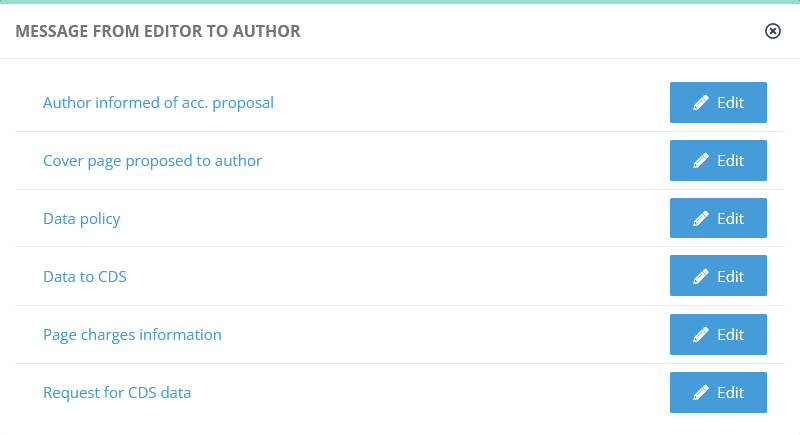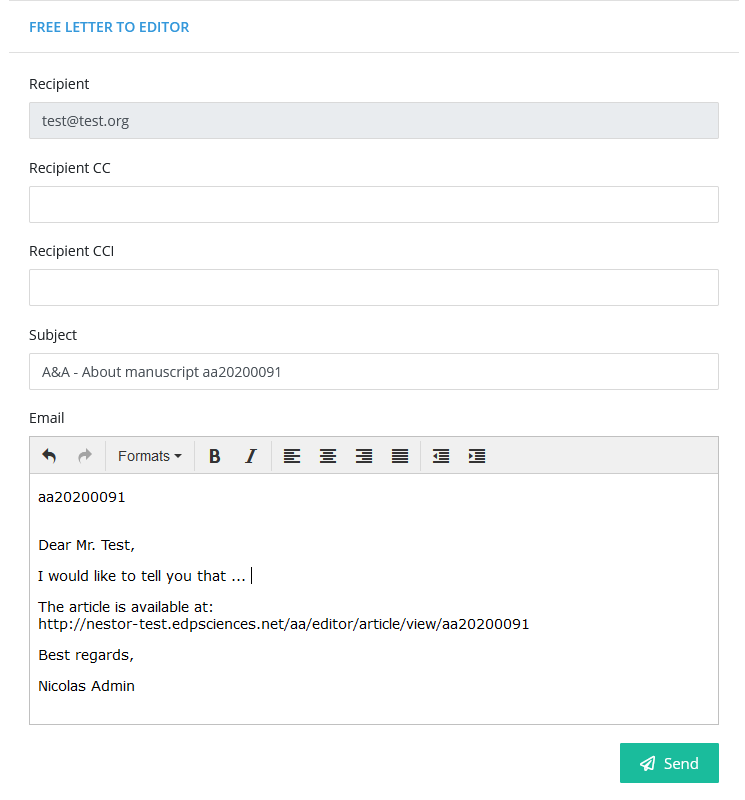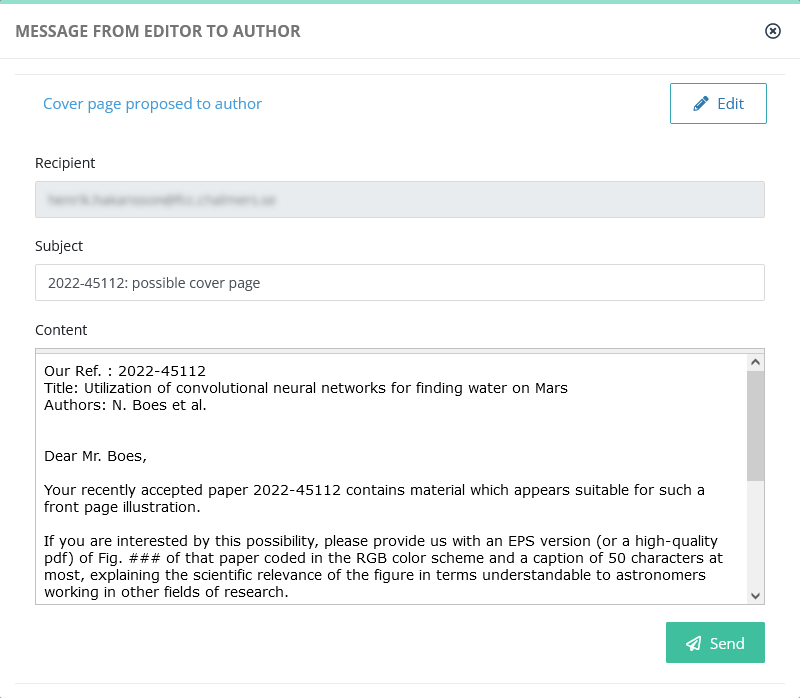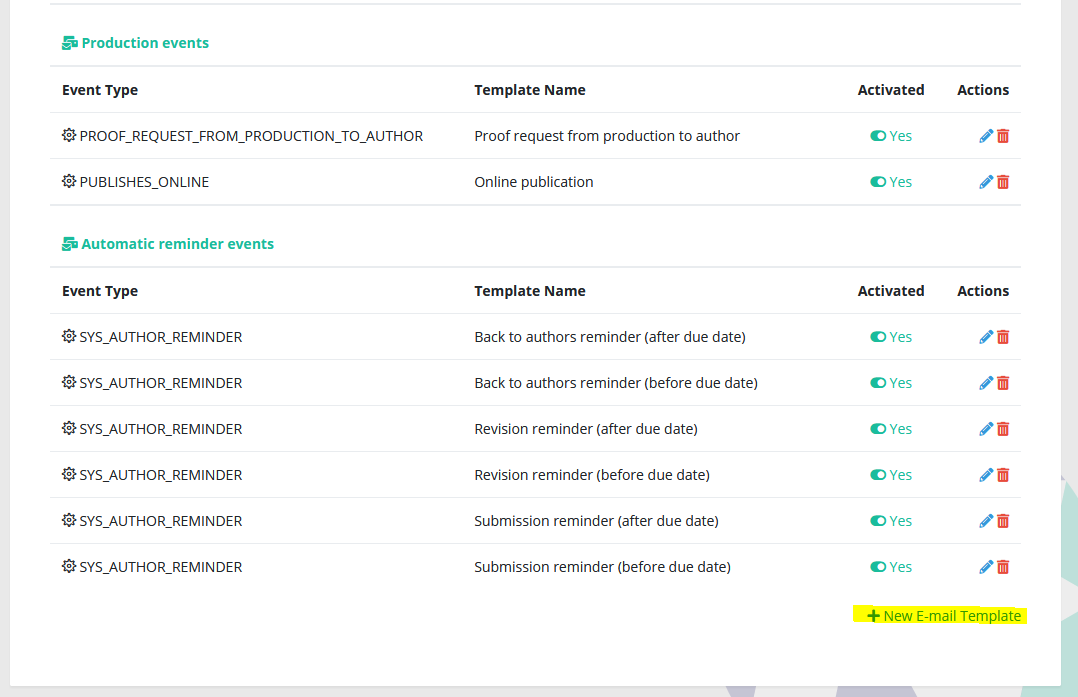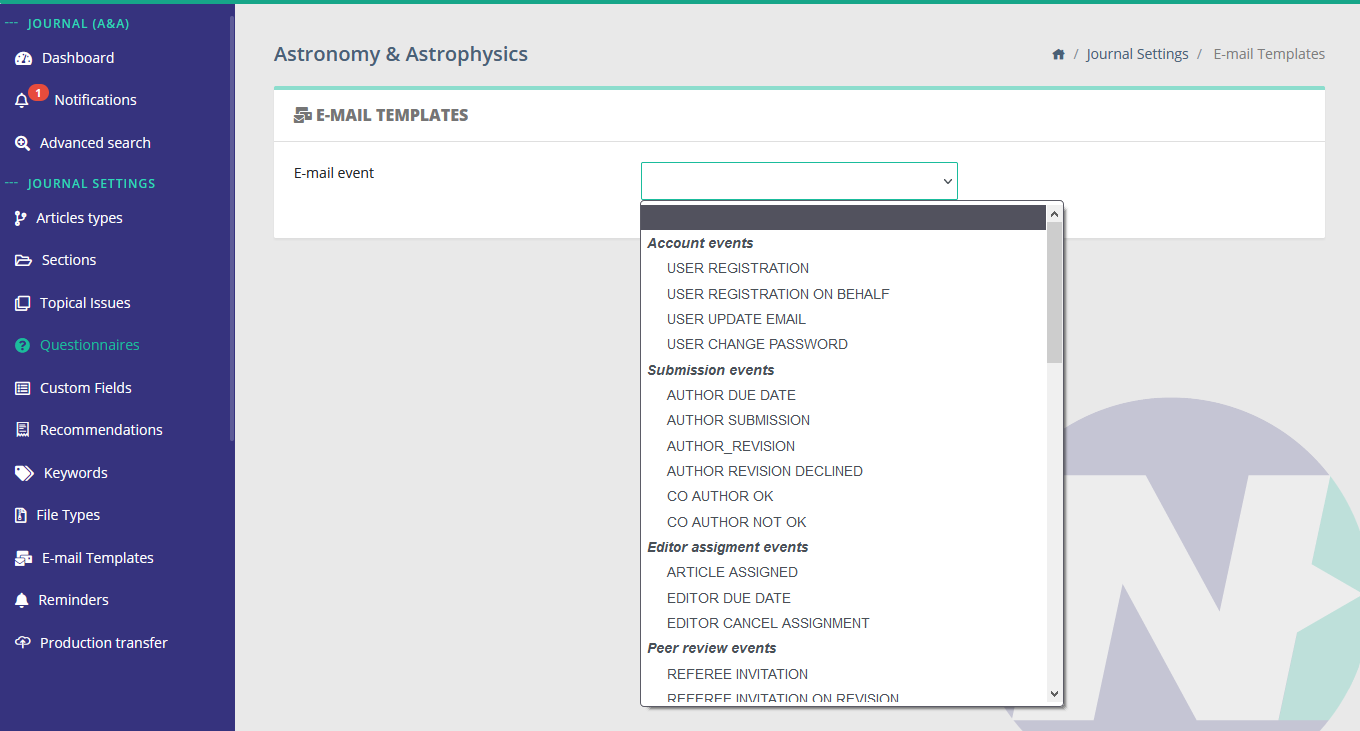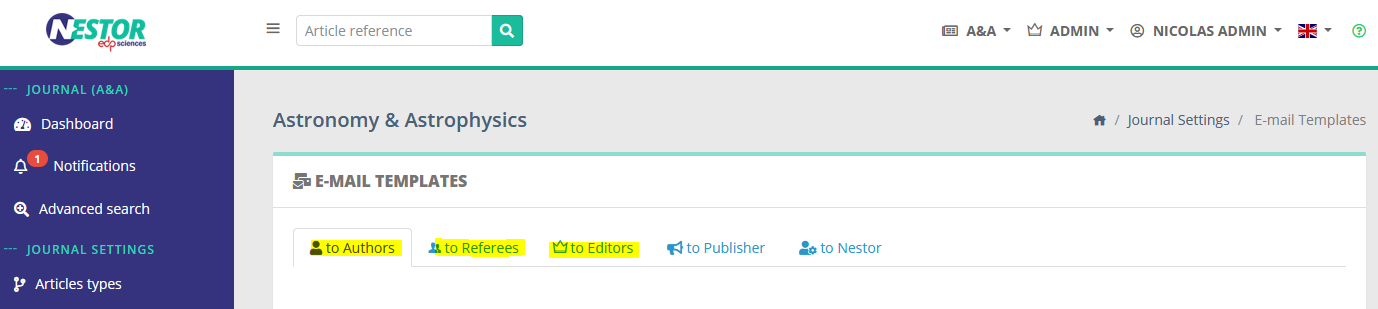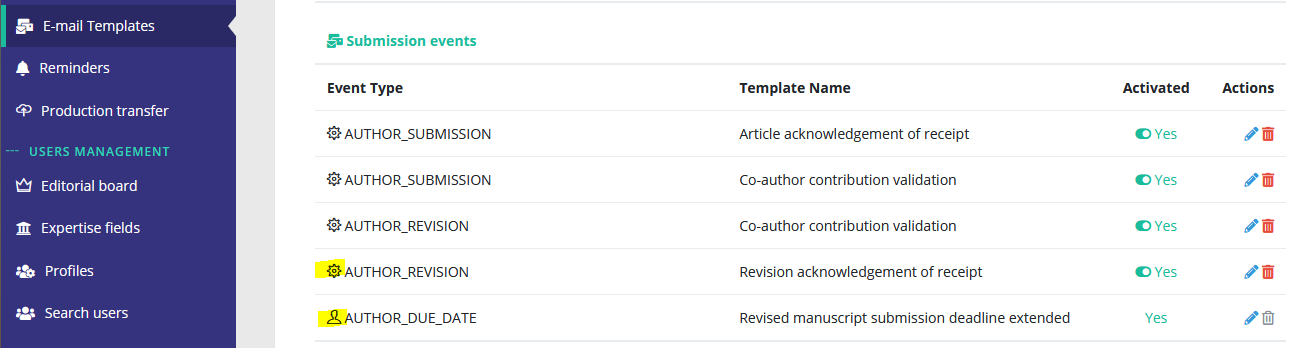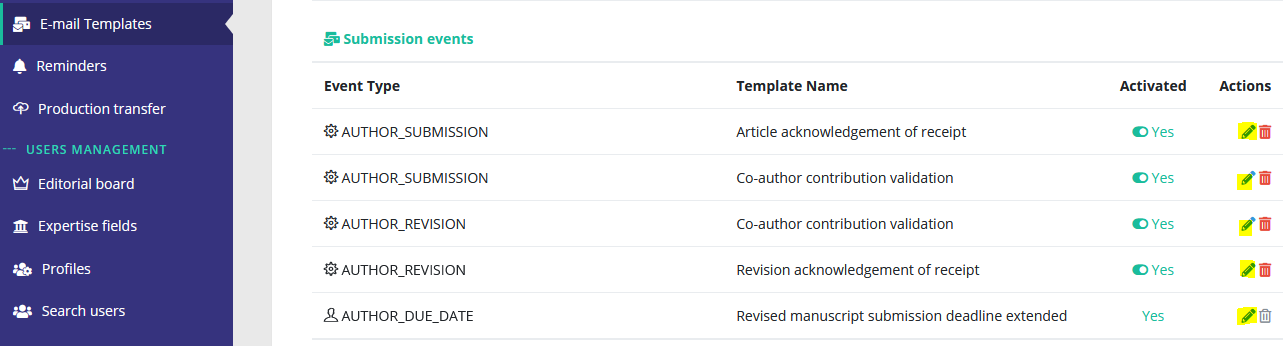Configuration of e-mail templates
E-mails are the primary mean of communication through Nestor:
Consequently, understanding and properly configuring the Nestor mail engine will ensure your users are timely informed of their ongoing workload.
UserActions & e-mails
When users works in Nestor, the system will detect important events and system events
In Nestor,generate e-mails areaccording triggeredto whenyour aconfiguration.
E-mails eventcan is detected. Events arebe of two natures:
- Editable
User events - Automated
System events
Some events only generate editable e-mails, while other only generate automated e-mails. A few events can generate both types. In those rare cases, Nestor will guide you during the template creation:
UserEditable events
e-mails
UserEditable eventse-mails are triggered when a user wants to specifically get in touch with another user. Most common cases are:
-
the Editor-in-Chief assigns an associate editor
-
the associate editor invites a referee
-
the associate editor requests a revision to the authors
InSeveral alltemplates thosecan cases,be linked to the actingsame event. In this case, the user will have to select which template is the most relevant for the situation:
After selecting the relevant template, the user has access to an editing box, where hethe template can readbe and edit the mail templatecorrected before sending the mail:
Several templates may be configured for the same user event. When several templates are configured, the user must select which template is the most relevant before triggering the event.
For a given user event, at least one default template must remain available in the configuration: this is to prevent your users to be presented with a blank box when trying to send a message.
SystemAutomated events
e-mailsSystem events are triggered whenSome specific actions in the system are detected. When configured, these events will trigger automatic e-mailsmails. to some users.
Most common cases are:
ContrarySome toautomated usere-mails events,are extremely important, as they are used by the system eventsfor doaccount notmanagement. require a default template. Some of them are quite important though, soPlease take caution before disabling/removingediting these:templates linked to these events:
| Name of the event |
Description |
| USER_REGISTRATION | Mail sent when an author creates his account |
| USER_REGISTRATION_ON_BEHALF | Mail sent when the editorial office creates an account for someone else |
| USER_UPDATE_EMAIL | Mail sent when a user updates his mail address (= login) |
| USER_CHANGE_PASSWORD | Mail sent to a user requesting a password reset |
USER_REGISTRATION USER_REGISTRATION_ON_BEHALFUSER_UPDATE_EMAIL USER_CHANGE_PASSWORD
Creating a mail template
Creating a mail template is straightforward, just click on the button at the botton of the configuration page:
You will be prompted with the template creation form, where you first must select an event:
Selecting an event will prefill the form with possible configurations to help you set up the template. Once you are done, please ensure to save your new template!
Editing an existing mail template
Existing templates are sorted:
-
Firstly, by recipient. Each family of recipient gets a thumbnail, where all templates are sorted for this family:
-
Secondly, by chronological order in the worflow process:
-
starting with account creation
-
following with peer review and decision events
-
up until production
-
Note that user events and system events are distinguished by two differents icons:
Simply click on the pen icon to edit a template: