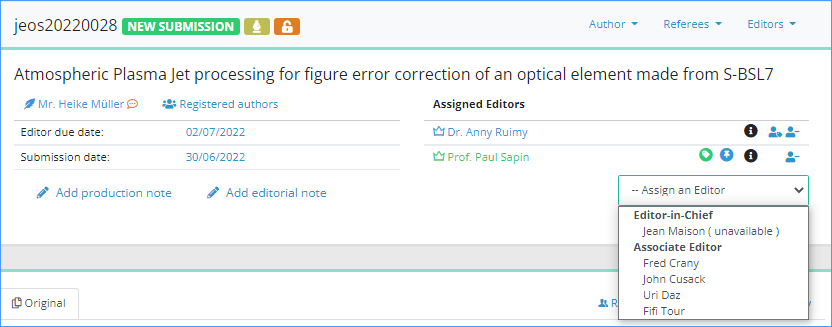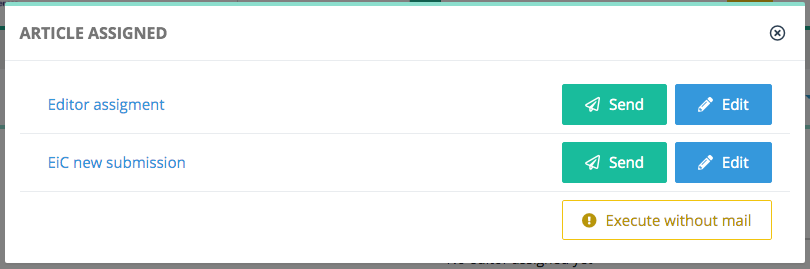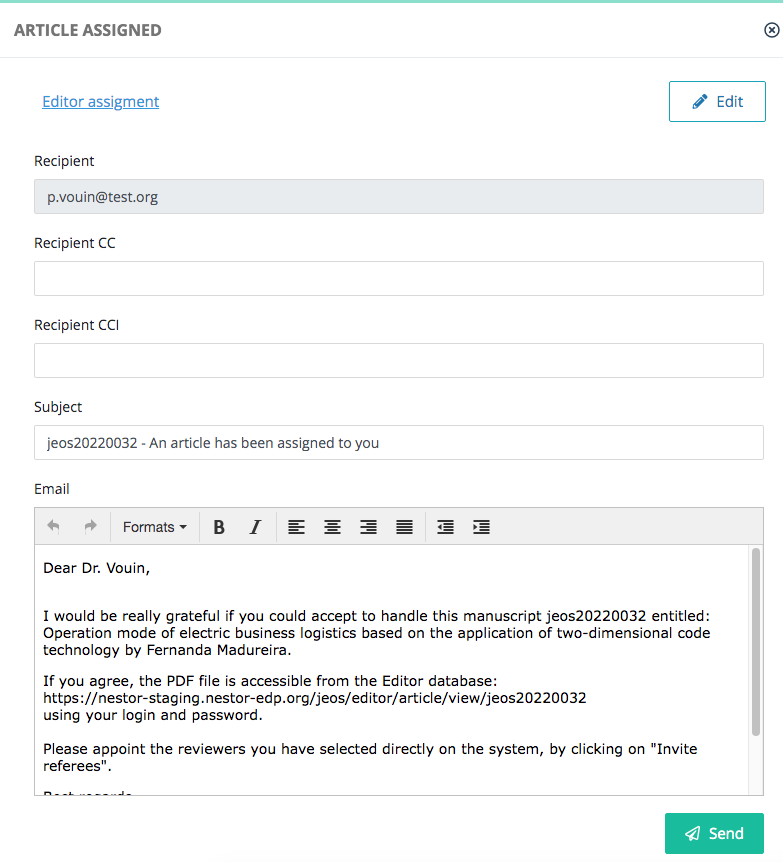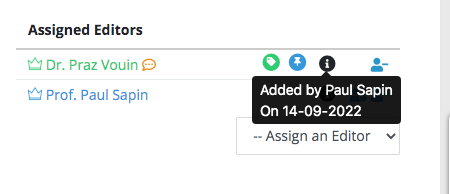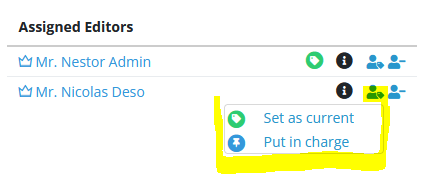Assigning editors
If you are an Editor-in-Chief, you will likely assign articles to other editors (e.g. Associate Editors, Co-Editors, Area Editors, Guest Editors, etc.).
Click on the ‘Assign an Editor’ menu and select the editor you want. This opens the e-mail pop-up window (you will often see this kind of pop-up in NESTOR). >> Pay attention, if you click on the Send button, the letter is sent directly without any editing.
If you click on the letter name or on the Edit button, this unfolds the letter and you can edit it before sending.
Current editor & editor in charge
When an editor is assigned to an article,article:
- Nestor automatically assumes this editor is responsible to move the editorial process forward: the editor is now considered "current editor"
.,Atandany given time, the current editor:- is highlighted with a green
name and a green iconbadge is supposed to ensure the editorial process moves forward
Editor in chargeAdditionally,
",whenifanthis editorishasassigned,a scientific profile: Nestormaywillassignconsider him as "editor in charge.Atandany given time, the editor in charge:- is highlighted with a blue
icon is considered responsible of the manuscript scientific evaluationbadge
Most of the time, an editor is both "current" and "in charge". Depending on your workflow, this can change later on in the process. Typically, at the acceptance stage:
- the scientific editor will remain in charge
- and a copy editor gets assigned, and is now "current"
After assignment, editor's responsibility may be easily corrected with these tools:
- is highlighted with a green