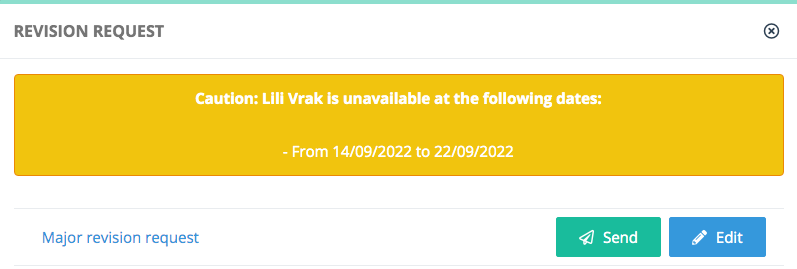Taking the editorial decision
Accessing decisions
Once expected reports are received on a version, the article will switch to 'Waiting editorial decision'. This unlocks new actions in the decision module:
Proposals and decisions
Depending on the rights attached to your profile, you may propose or take a decision on a version.
- Proposing a decision will return the version to your parent editor, who must validate your proposal. For this purpose, he becomes current editor.
- Taking a decision will send the editorial decision directly to the author.
Sending the decision
Clicking on the recommendation will display the e-mail pop-up.
From here, you may edit your decision before sending the message. If you have gathered referee reports, they will be automatically inserted into your message.
Checking the decision
Once it is sent, your proposal/decision is stored on the article version for archival purposes.
If for any reason you need to change the decision, you can revert it. This will rewind the status (usually to ‘waiting editorial decision’) and you can choose another decision. All these actions will be documented and stored in the history tab.
Reverting a decision should be exceptional, to handle appeals and such. Use sparingly!
Submit an editor report
Additionally, before taking a decision, you may upload an editorial report on a version. Similarly to referee reports, their purpose is to store lenghty comments and enclosures, independently of the official decision.